For most iOS users, the iPad is not used as often as the iPhone, so it is easy to forget its unlock password. If you are experiencing this “sudden accident” and want to find a real solution, then you have come to the right place, this article will guide you how to unlock an iPad without passcode or computer.
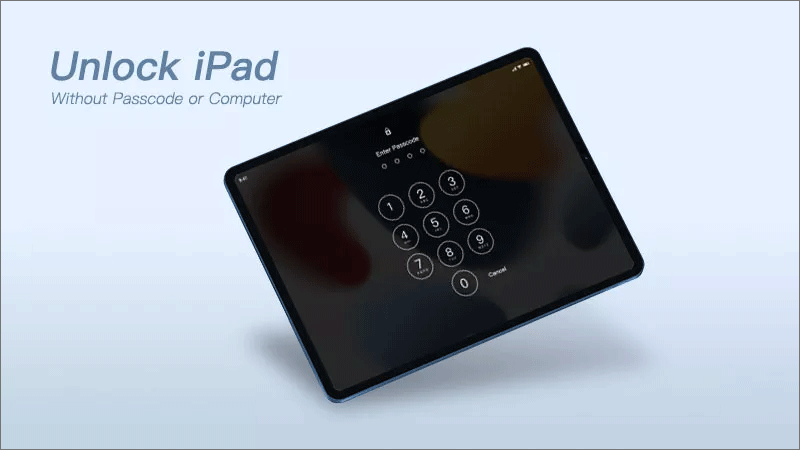
Does your iPad show security lock/unavailable?
As with the iPhone, after five or more incorrect passcodes are entered on the iPad, the message “iPad Security lockout/unavailable, try again in 1 minute” will appear on the iPad’s lock screen to stop you from repeating the incorrect passcode. After the timer expires, you can enter your password again.
On Reddit forum, some users have reported that their device says iPad is unavailable even when it is clear that the iPad password is correct, and Apple support has given the answer as a software glitch or that an iOS update may have broken the password. Whatever the reason, due to Apple’s strict security policy, the solution to unlocking the iPad without the correct passcode is to reset everything on the iPhone. Based on this, next we will share some simple ways to re-enter the locked iPad.
Part 1: How to unlock iPad Passcode with Computer
Here are multiple ways to unlock iPad without a password, if you have an available computer by your side, then we suggest you try to unlock iPad password with a dedicated tool or iTunes first, they are proven to be the more suitable options with higher success rate.
Way 1: How to unlock iPad without Passcode in Minutes [Best Solution]
A professional iOS unlocking software is the universal key to unlock the iPad passcode. iSunshare iPhone Passcode Genius is one of the most popular and trusted software, which is able to remove all types of iOS passcodes, whether it is 4/6-digit, Face ID, Touch ID, or custom alphanumeric passcode.
Step 1: Go to the iSunshare official website to download and install iPhone Passcode Genius on your computer. Then update iTunes to the latest version.
Step 2: Run the software and select the “Unlock Lock Screen” option.

Use the USB cable to connect your iPad to your computer and click “Start” > “Next”.
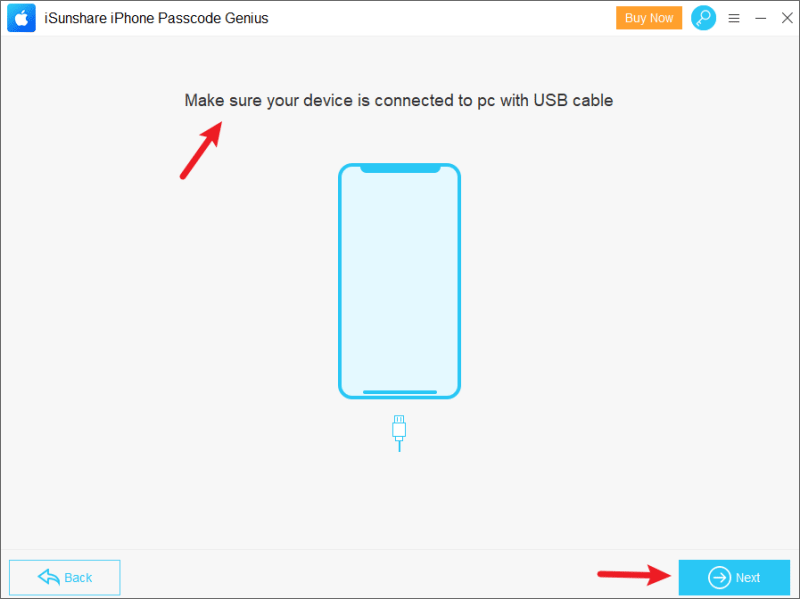
Step 3: The software will automatically load your device information, if the loading fails, you may follow the onscreen instruction to put the locked iPad into recovery mode. Click “Download” to get the firmware package for unlocking iPad, It’s about 5GB in size, you can click “Select” to change the save path of the package.
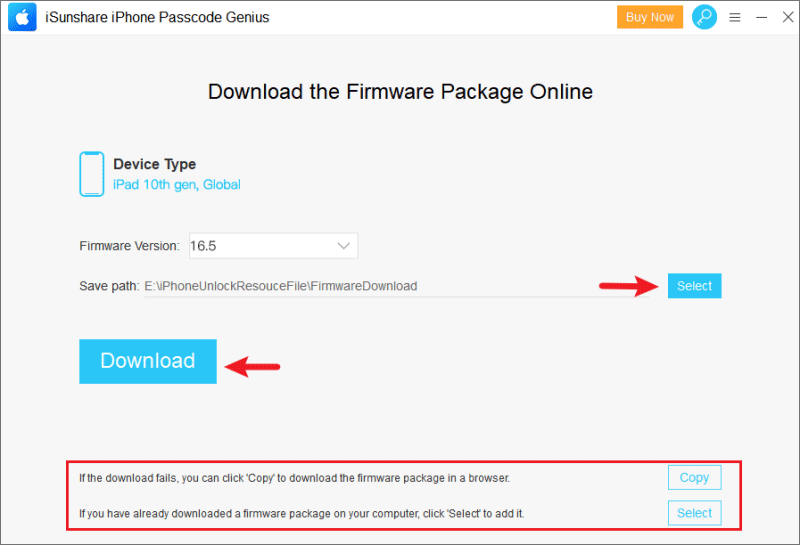
Step 4: After the download, click the “Unlock” button, and the software will immediately remove your iPad passcode and install the latest iOS version.
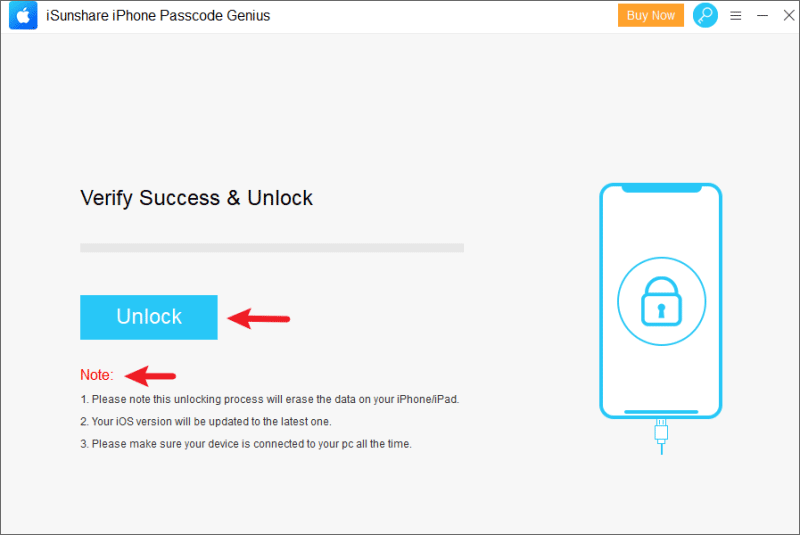
When prompted with “Unlocked Screen Successfully“, then you can unlock an iPad without password and restore data from backup.
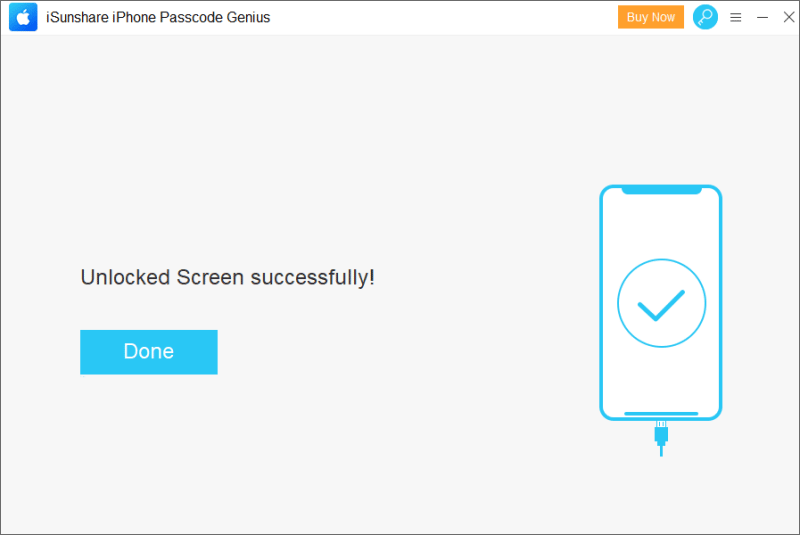
Tips: If you forget your iPhone passcode, the tool also works for bypassing iPhone passcode.
Way 2: How to unlock iPad without Passcode via iTunes
Most iOS users are well aware that iTunes is Apple’s official free digital media playback application whose main purpose is to play music and videos. In fact, when you forget your iPad password, you can use iTunes to restore your iPad to factory settings.
Step 1: Launch iTunes after connecting your iPhone to the computer.
Step 2: In the locked state, iTunes can’t recognize iPad, so you need to put it into recovery mode.
Step 3: In the pop-up “Restore” and “Update” options, select the “Restore” option, then iTunes will start the process of restoring the iPad and and it’s password will be removed.

Part 2: How to unlock iPad passcode without computer or iTunes
How to unlock iPad password without computer? Don’t worry, besides iTunes, you can also choose several other options provided by Apple, such as Find My App, iCloud, etc. It is worth noting that these options are only available if the iPad has “Find My” feature enabled, and the locked iPad needs to be connected to the network.
Way 1: How to unlock iPad passcode via Find My App
You can log in your Apple ID and password on your iPad in Find My App on your other iOS device, and erase your iPad password without a computer or iTunes.
Action path: “This iPad” > “Erase iPad” > “Enter Apple ID Password” > “Erase”. Wait for the erase process to complete, then you can get into the locked iPad without any passcode.
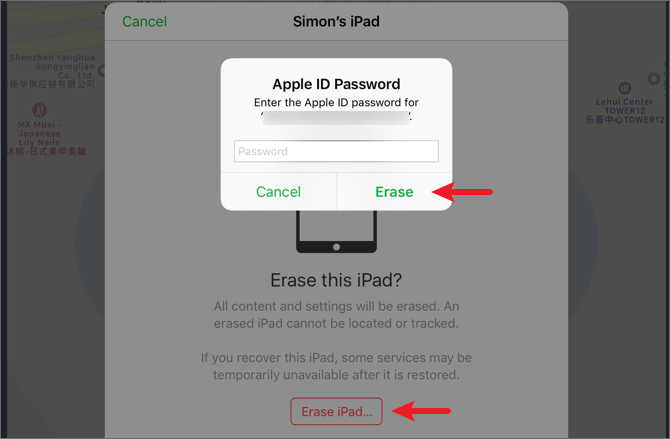
Way 2: How to unlock iPad passcode via iCloud
It’s okay if you don’t have another iOS device, accessing the “Find My” feature of your iCloud account on the website is another effective way to remove your iPad passcode without a computer.
Step 1: Visit iCloud.com on any web page and sign in with your Apple ID on your iPad. If this Apple ID has two-step verification enabled, you will need to get the verification code first.
Step 2: Click “Find My” and enter the Apple ID password to sign in.
Step 3: Select “The locked iPad” > “Erase iPad” and enter your Apple ID password to begin erasing all content and settings on your iPad, and then you can unlock your iPad without a passcode.

Part 3: How to unlock iPad passcode without computer or iCloud
On iPads running iPadOS 15.2 and later, Apple has added a new feature called “Erase iPad”. It allows users to reset their iPad to factory settings directly on the iPad lock screen if they forget their password. This process can be done without a computer or iCloud.
Step 1: Check if the iPad has an internet connection, if not, then this method will not work.
Step 2: Click the “Erase iPad” button on the iPad lock screen and enter the Apple ID account and password you signed in on this device, if you remember.
Step 3: After clicking “Erase iPad” again, your iPad will immediately start resetting to factory settings.
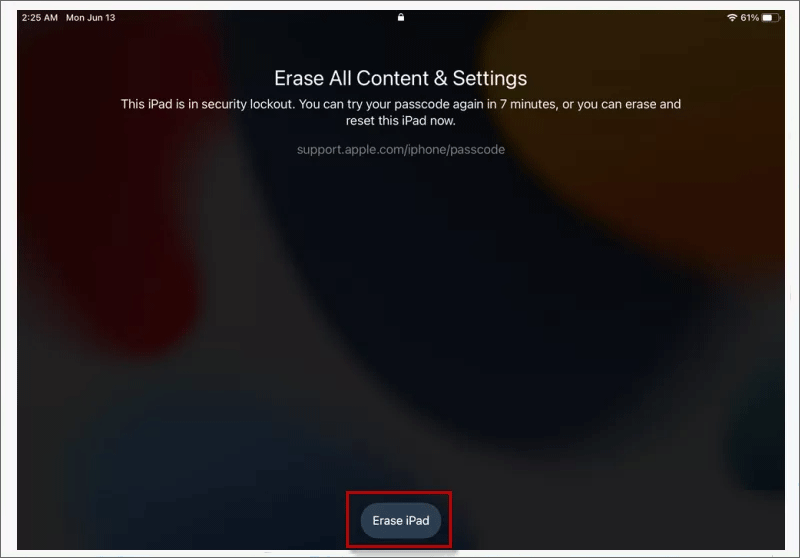
Video tutorials: Top 4 Ways to Unlock iPad without Passcode
Conclusion
It’s not a joke to forget your iPad password, in fact it’s a frequent occurrence, especially when users have alphanumeric passwords enabled. Fortunately, the process of unlocking your iPad is not complicated if you remember the Apple ID and password you signed in with on your iPad. Some iOS unlocking tools, such as iSunshare iPhone Passcode Genius, can also help you quickly unlock your iPad without a passcode.
Interesting Related Article: “How to scan QR codes on iPhone/iPad“
from Latest Technology News https://ift.tt/GMqorCu
via IFTTT



0 Comments