Have you recently updated your iOS to the latest version 17, only to find yourself dealing with a multitude of bugs and glitches? Don’t worry, you’re not alone! The beta version of iOS 17 may bring exciting new features, but it also comes with a fair share of issues. Luckily, there’s a solution – downgrading back to the stable iOS 16.
In this blog post, we will guide you through the process of how to remove or uninstall iOS 17 and successfully downgrade to iOS 16, without needing iTunes. So, if you’re tired of dealing with crashes, freezes, and other frustrating problems, keep reading to learn how to downgrade iOS 17 to iOS 16, hassle-free.
What Should You Do Before Downgrading?
Preparing for the iOS downgrade is a crucial step to ensure a smooth transition back to iOS 16. Here’s what you need to do before proceeding with the downgrade iOS 17 to iOS 16:
Prepare Your Equipment
Make sure you have a computer (Mac or Windows PC) ready for the process. Connect your iPhone to the computer using a Lightning cable. Additionally, ensure that you have a stable internet connection throughout the process to avoid any interruptions.
Backup Your iPhone
- Method 1: iTunes
- Connect your iPhone to the computer and open iTunes.
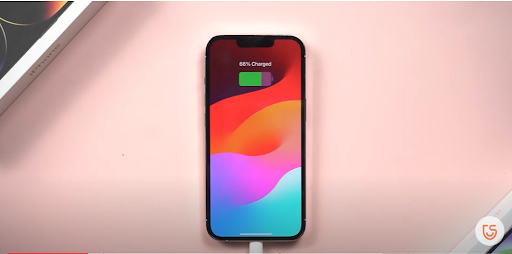
- Click on the iPhone icon in the top left corner.
- In the “Summary” tab, locate the “Backups” section.
- Choose “This computer” as the backup option.
- Click on “Back up now” to create a full backup on your computer.
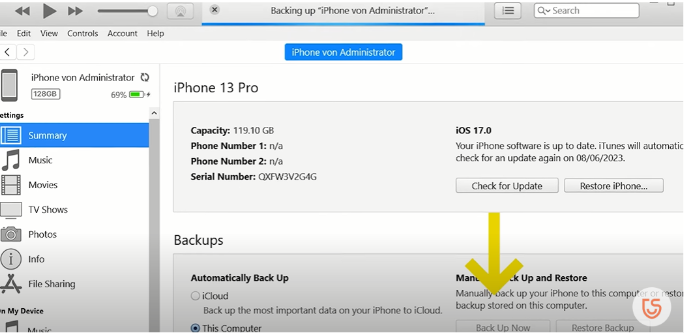
- Method 2: iCloud
- Connect your iPhone to a stable Wi-Fi network.
- On your iPhone, go to “Settings” > [your name] > “iCloud” > “iCloud Backup”.
- Toggle the “iCloud Backup” option to enable it.
- Tap on “Back up now” to initiate the backup process.
- Ensure that the backup process is successfully completed on iCloud.
3 Ways to Downgrade from iOS 17 to iOS 16 /16.5
In this section, we will explore three ways to downgrade from iOS 17 to iOS 16/16.5. It’s important to note that these steps are applicable not only for iPhones but also for iPads when downgrading from iPadOS 17 Developer Beta to stable iPadOS 16.
1. Use Tenorshare ReiBoot to Downgrade iOS 17 without Data Loss (Safe and Quick)
Introducing Tenorshare ReiBoot – the world’s leading repair tool that offers a free and easy way to fix iPhone, iPad, and Mac devices stuck in recovery mode. Whether you’re facing issues like being stuck on the Apple logo, an unresponsive screen, or caught in a recovery mode loop, ReiBoot- iOS system repair is here to help with just one click. Tenorshare ReiBoot also provides a solution for those wondering how to downgrade iOS.
- Tenorshare ReiBoot Functions
Click to Enter/Exit Recovery Mode
Easily put your iPhone, iPad, or iPod touch into recovery mode or exit it with just one click, making it convenient when you want to remove iOS 17 and go back to iOS 16/16.5.
Repair 150+ iOS/iPadOS/tvOS System Problems
Fix a wide array of system issues such as being stuck on the Apple logo, unresponsive screens, recovery mode loops, and more, allowing you to resolve problems when trying to remove iOS 17 and revert to iOS 16/16.5.
Update to the Latest iOS 17 Beta
Seamlessly update to the latest iOS 17 beta version, and if encountering bugs or issues, easily roll back and go back to iOS 16/16.5 for a stable experience.
Downgrade iOS 17 Beta to the Previous Version
Safely and efficiently downgrade from iOS 17 beta to a previous stable version, such as iOS 16/16.5, without requiring a jailbreak, enabling you to go back to a more reliable iOS version.
Free Repair and Downgrade/Upgrade macOS System
Enjoy the freedom to repair and downgrade or upgrade your macOS system within minutes, assisting you in resolving any macOS compatibility issues that may arise when trying to downgrade iOS 17 and go back to iOS 16/16.5.
Support for All iOS Versions and Devices
Compatible with all iOS versions and devices, including the latest iOS 17 beta and all iPhone 14 models, ensuring broad support when you remove iOS 17 and revert to iOS 16/16.5.
-
Step-by-step Guide to Downgrade iOS 17 with Tenorshare ReiBoot
Here’s a step-by-step guide to downgrading iOS 17 using Tenorshare ReiBoot:
Step 1: Download Tenorshare ReiBoot and connect your iPhone
To begin the process of downgrading iOS 17, you’ll need to download Tenorshare ReiBoot from the provided link and install it on your computer, whether it’s a PC or Mac. Once ReiBoot is successfully installed, connect your iPhone to your computer using a lightning cable.
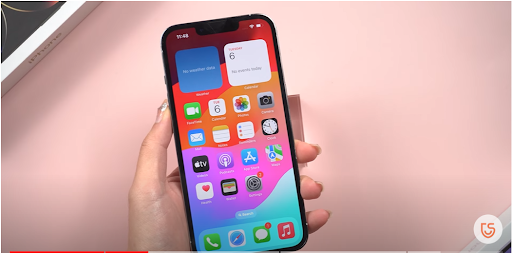
Step 2: Select the “Downgrade” Option on ReiBoot’s Home Page
After installing Tenorshare ReiBoot- iOS Downgrade Tool and connecting your iPhone to the computer, proceed to launch the ReiBoot program. On the home page of ReiBoot, you’ll find the “iOS Upgrade/Downgrade” button. Click on the “Downgrade” option to proceed with the iOS downgrade process.
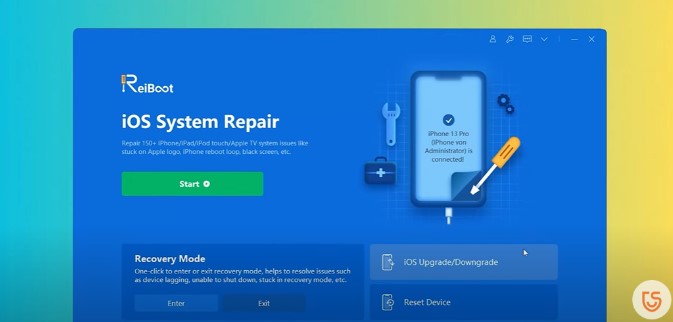
Step 3: Download iOS 16 Firmware and Wait for Completion
Make sure you have a stable internet connection and click on the “Download” button within ReiBoot to begin downloading the iOS 16 firmware required for the downgrade process. Be aware that this download may take some time as iOS 17 and iOS 16 are different generation systems.
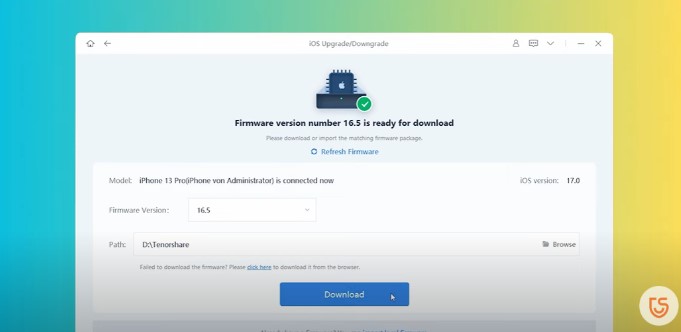
Step 4: Initiate iOS Downgrade Process
Once the firmware is downloaded, click on the “Initiating Downgrade” button to initiate the downgrade process. ReiBoot will begin downgrading your iPhone back to iOS 16. Please note that this process may take a while, so be patient.
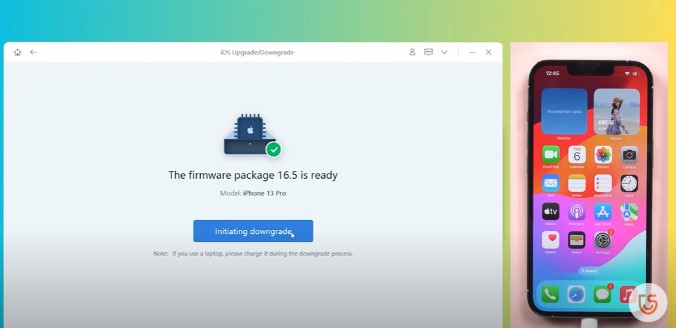
Step 5: Setting Up Your iPhone
After the downgrade is complete, you can set up your iPhone again. If you have a backup of your data in iCloud, you can choose to restore it during the setup process. Here is a video version of this tutorial to help you understand and successfully downgrade back to iOS 16.
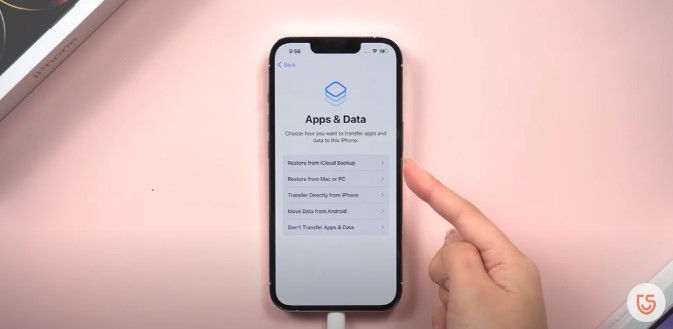
2. Downgrade iOS 17 to iOS 16 via Finder (Mac)
Download iOS 16 IPSW File
Visit the Apple website and choose your iPhone model. Download the iOS 16 IPSW file specific to your device to uninstall the iOS 17 developer beta and address iOS 17 beta problems. Save the file on your PC or Mac.
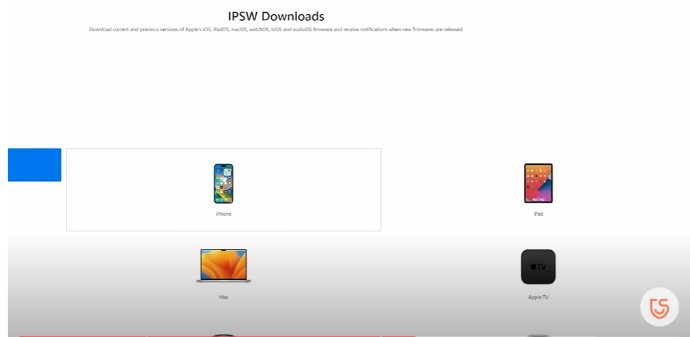
Connect Your iPhone
Plug your iPhone into your computer using a lightning cable.
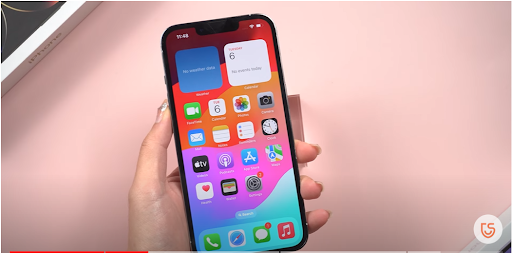
Open iTunes and Enter Restore Mode
Launch iTunes on your computer. While clicking on the “Restore iPhone” option, press the Shift key. This will enable you to enter the restore mode, allowing you to uninstall the iOS 17 developer beta and resolve any iOS 17 beta problems.
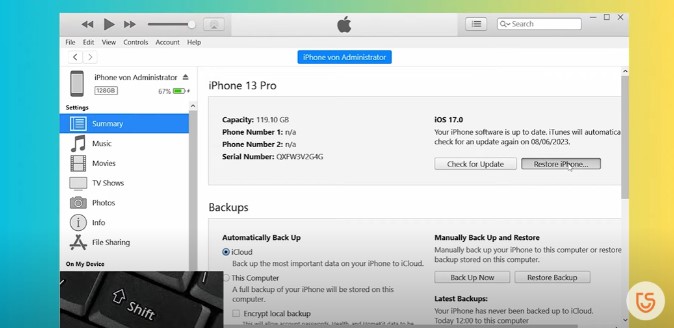
Select iOS 16 IPSW File
In the pop-up window, choose the iOS 16 IPSW file you downloaded previously to revert to a stable iOS version and address issues caused by the iOS 17 beta. Click on “Open”.
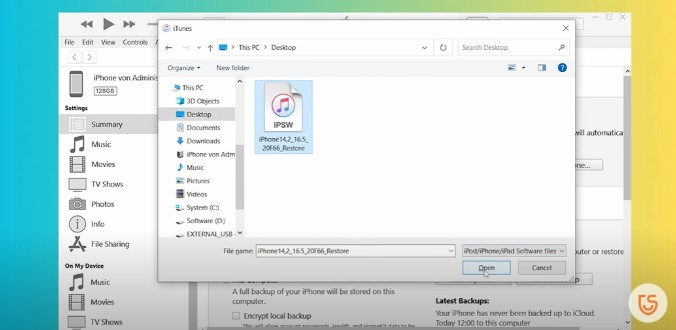
Confirm the Restore
iTunes will prompt you with a message stating that it will erase and restore your iPhone to iOS 16, thereby uninstalling the iOS 17 developer beta. Click on the “Restore” button to go back to iOS 16/16.5.
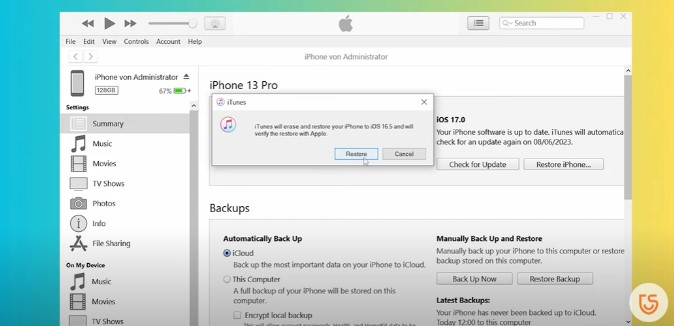
3. Downgrade iOS 17 to iOS 16 via iTunes (Windows PC)
Obtain iOS 16 IPSW File
Visit ipsw.me and download the iOS 16 IPSW file for your specific iPhone model. This file is necessary to downgrade from iOS 17 to iOS 16.
Connect Your iPhone
Plug your iPhone into your Windows PC using a lightning cable.
Launch iTunes
Open iTunes on your Windows PC.
Enter Restore Mode
Press and hold the Option key on your keyboard, then click on the “Check for Update” option in iTunes.
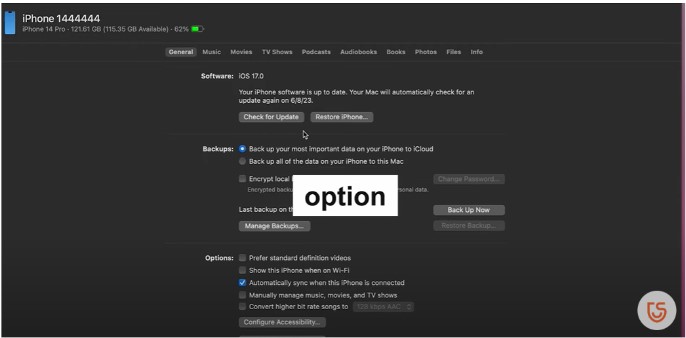
Select iOS 16 IPSW File
Browse and select the iOS 16 IPSW file you downloaded from ipsw.me. This will initiate the downgrade process.
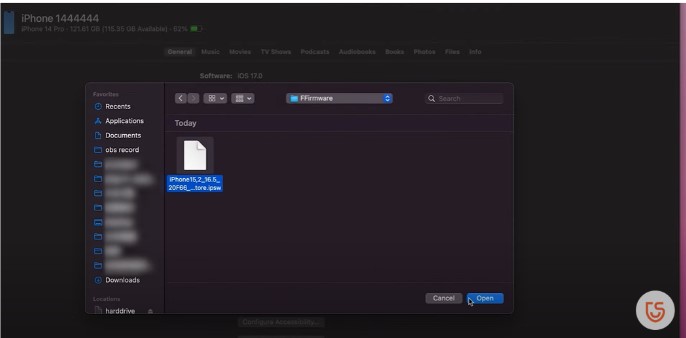
Start the Downgrade
Allow enough time for iTunes to begin downgrading your iPhone from iOS 17 to iOS 16. Ensure a stable internet connection throughout the process.
Wrapping Up
In a world where software updates can sometimes introduce unexpected issues, having the ability to go back to iOS 16/16.5 is a valuable option. If you’re still wondering how to go back to iOS 16 without iTunes, our recommended solution using Tenorshare ReiBoot provides the optimal way to downgrade iOS 17 to iOS 16.
By following our step-by-step guide, you’ll be able to effortlessly remove iOS 17 and downgrade to the reliable iOS 16 using Tenorshare ReiBoot. With Tenorshare ReiBoot, you can regain control over your iPhone and enjoy the benefits of a stable operating system once again!
FAQs
Is it possible to downgrade iOS versions?
Yes, it is possible to downgrade iOS versions. Tenorshare ReiBoot is a useful tool that can assist you in downgrading your current iOS to older iOS versions, providing you with more control over your device’s software.
Does downgrading iOS delete everything?
Yes, downgrading iOS versions involves erasing all data on your device. Therefore, it is essential to back up your data before initiating the downgrade process to avoid any data loss.
You may be interested in: How to Recover Deleted Word Document Windows 10?
from Latest Technology News https://ift.tt/sBSmr2I
via IFTTT



0 Comments