Have you reset your iPhone but still managed to lock yourself out?
Since activation lock, has “This iPhone is linked to another Apple ID” been taunting you on your screen?
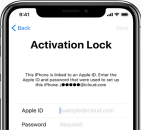
Stay hopeful! We’ll go over how to remove the activation lock even without the previous owner to help. We’ll cover everything from forgotten passwords to finding things. We’ll reveal 4 security methods to remove activation locks. You’ll find the simplest method for activation lock removal is to use Wootechy iDelock.
At the Part 3, you’ll find a YouTube video detailing how to remove activation lock is also available.
[Part 1] What is Activation Lock? Why is it locked?
Activation lock is a built-in security mechanism on iPhone and iPad that is designed to thwart theft and data access. Once enabled, it connects your device to your Apple ID, making it inaccessible to anyone who does not have the correct Apple ID and password (even if you delete or reset the device). It protects your important data and photographs like a digital fortress.
Why will the iPhone be locked? 3 reasons:
- You activated “Find My”, Turning on “Find My” triggers Activation Lock, giving your phone an extra layer of protection.
- Accidentally Erased: Forgot to sign out before erasing? Activation Lock kicks in, securing your data even if the phone’s wiped clean.
- Second-Hand Woes: Bought a used iPhone? The previous owner’s Activation Lock might be active, making the phone a paperweight.
Now, let’s explore the 4 methods to disarm this lock and unlock your iPhone.
[Part 2] Remove the Activation Lock via Wootechy iDelock
The first and most effective method for removing the activation lock without a password, with a guaranteed high success rate. Wootechy iDelock is available for both Windows and Mac, with detailed instructions for both operating systems. Aside from removing various iDevice locks, sometimes you may meet problems with how to bypass the MDM activation screen and remove the MDM profile, as well as how to unlock screen time and restrictions. You can free download the Wootechy iDelock to solve the above.
Just follow the 2 steps and let iDelock do the detailed service for you.
Step 1: Launch WooTechy iDelock on your computer, and choose the “Unlock Apple ID” mode.
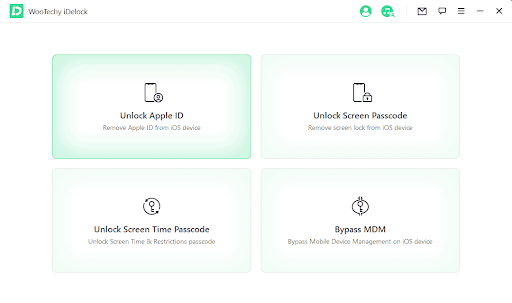
Connect your iOS device to the computer, unlock the iOS device screen, and select “Trust” from your iPhone screen if you have not trusted the computer in the past.
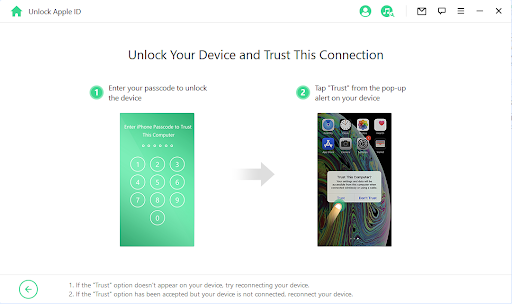
Step 2: Click the “Start” tab to remove the Apple ID and iCloud account presently associated with your iPhone, iPad or iPod touch.
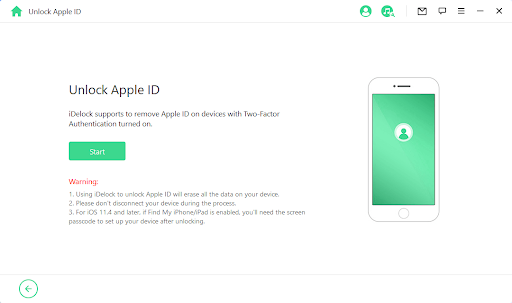
There are 3 situations you may meet.
- Situation 1: If Find My iPhone Is Disabled (All iOS Versions Are Supported)
- Situation 2: If Find My iPhone Is Enabled (Below iOS 11.4 Are Supported)
- Situation 3: If Two-Factor Authentication Is Enabled (iOS 11.4 and Above Are Supported)
Situation 1: If Find My iPhone is disabled on the iOS device, iDelock will immediately start to unlock your device.If Find My iPhone is disabled on the iOS device, iDelock will immediately start to unlock your device.
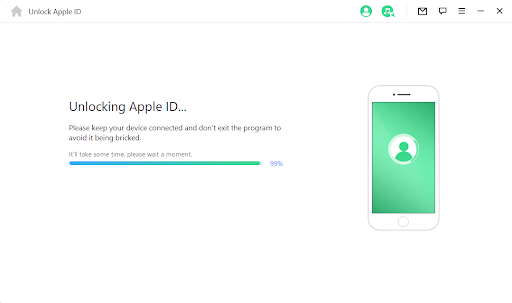
It will take a few seconds. Please wait for iDelock to unlock your device.
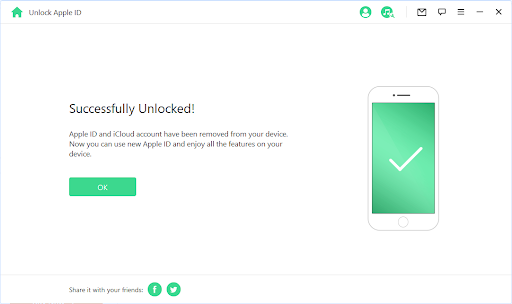
Situation 2: If Find My iPhone Is Enabled (Below iOS 11.4 Are Supported)
If Find My iPhone is enabled on the device, you will need to reset all settings on your iOS device. To reset all settings, please go to “Settings > General > Reset All Settings“, then your iOS device will restart, and iDelock will start to unlock your Apple ID and iCloud account.
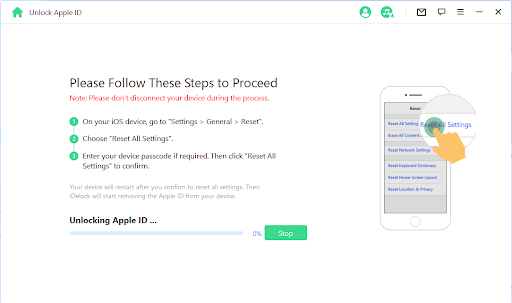
Once the process is complete, the Apple ID and iCloud account will no longer be registered in the device; you can now set up your device with a different Apple ID or create a new one.
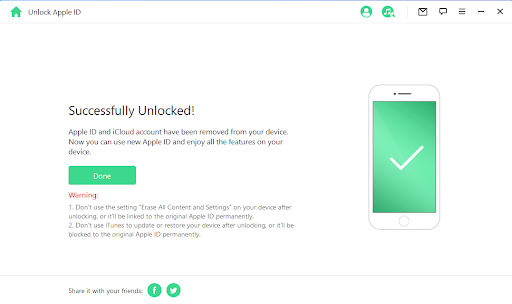
Situation 3: If Two-Factor Authentication Is Enabled (iOS 11.4 and Above Are Supported) Check & Confirm Device Status. Go to “Settings > Apple ID > Password & Security”and make sure the Two-Factor Authentication is on. Meanwhile, you need to set up a screen passcode.
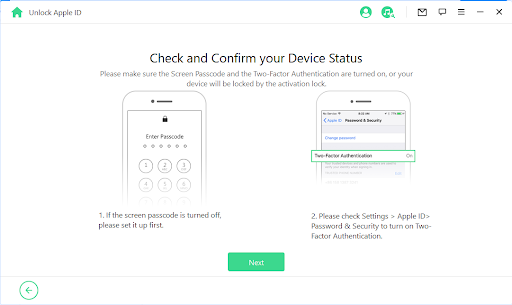
If everything is done, click on “Next” and there will be a pop-up window for double confirmation. Enter “000000” and then choose “Unlock” to continue.
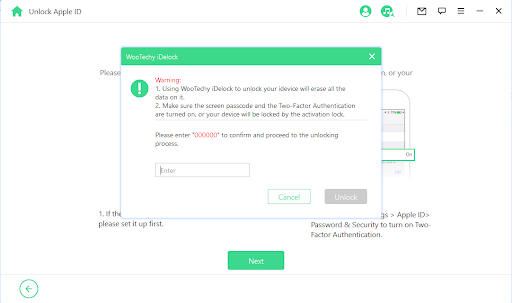
Set Up Your Device: iDelock will start unlocking Apple ID password on your device. Wait for several minutes and you can get a brand new device.
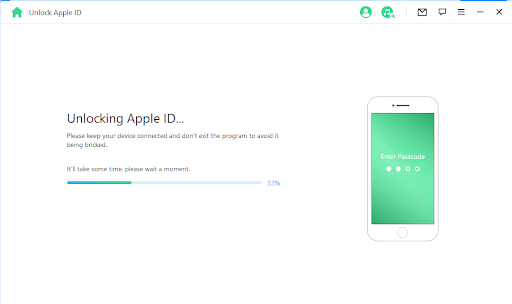
Set up your device as usual but you need to choose “Unlock with Passcode” when prompted. After that, select “Use Device Passcode” and type the right one. When finishing all these steps, you can sign in with your new Apple ID and enjoy all features.
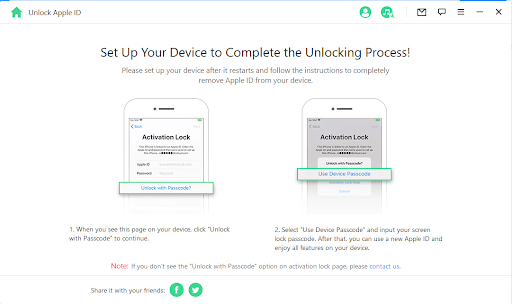
[Part 3] Try other methods.
- Requesting Apple Support to Remove iCloud Activation Lock,Investing time and energy in visiting your local Apple store or calling Apple Support will seldom result in something productive.
- Bypass iCloud Activation via DNS. Unreliable success, Difficult for non-technical users, Limited functionality post-bypass, May not work on newer iPhones/iPads.
- Use iCloud Unlock Services Online. Online services like iCloudin, GadgetWide, Bypass iCloud Activation DNS, and AppleiPhoneUnlock claim to remove iPhone activation locks. IMEIUnlockSIM provides iCloud unlocking, the price is $18.95, reviews suggest a 5-10 day wait time. Finding the right download link can be tricky, and data security risks exist. These services are generally incompatible with newer devices.
[Part 4] Conclusion
AppleInsider recommends, “Users keep backups of data stored on their Apple devices, especially in cases where a device has to be wiped such as this.” While this isn’t as important for acquisitions of refurbished iPhones, it is still a best practice in case such a situation arises.
Why choose Wootechy iDelock:
- License will be sent within minutes
- Free customer support
- Free lifetime updates
- 30-Day money back guarantee
The Christmas and New Year is coming, the Wootechy Official website will provide the discount up to 50%. The 1-Month Plan of Wootechy iDelock just needs to cost $1.33/Day. Less, for a lifetime plan, you just cost no more than $0.01/Day to keep backups of data stored on your iPhone.
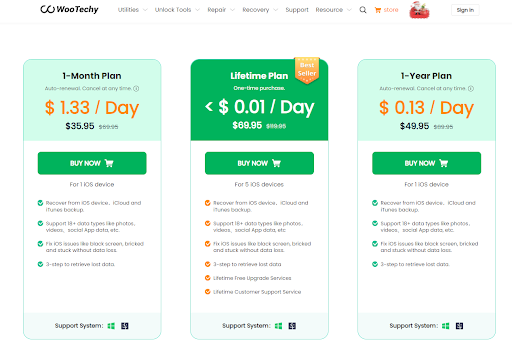
Free to check the real feedback of the iDelock from the Trustpilot.
So why not free download Wootechy iDelock now to try it?
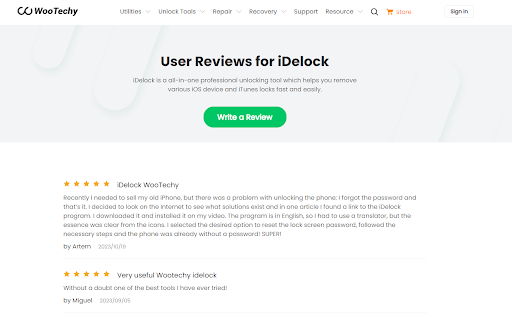




Interesting Related Article: “Best 4 Ways to Unlock Any iPhone without Passcode or Face ID“
from Technology Articles - Market Business News https://ift.tt/UizfFTx
via IFTTT



0 Comments